Smart Reserve is no longer available and is only eligible for Zeta accounts opened before March 15th, 2023.
Smart Reserve sets aside funds for your upcoming bills. Tell us about your bills (including cost and how often they recur, next due date), and how far in advance you want to reserve for them (choose from 1 to 31 days), and Zeta will reserve the money for you.
How does the Smart Reserve work?
Zeta will automatically set aside money in your Smart Reserve without you having to lift a finger! So, for example, if you have $1,000 in your Zeta Joint Account and your upcoming bills total $250, the Zeta App will automatically allocate $250 of your balance to your Smart Reserve. Therefore, available to Spend will now be $750 to account for that money set aside in your Smart Reserve.
To set up a Smart Reserve on the Zeta app:
- Log in to the Zeta app.
- Select Bill Reserve from the Overview page.
- Tap the "Set up" or "+" and add information about your bill. Tell us when they are due, how much you'll owe, and how frequently they recur.
Repeat these steps for each bill you would like to add.
Next, set your bill reserve time frame. Zeta defaults to reserving 14 days. You can change it by tapping edit from the Smart Reserve page. Your Bill Reserve balance will now display on your Bill Reserve and Overview page.
We'll also send your partner a note to inform them about the new bill.
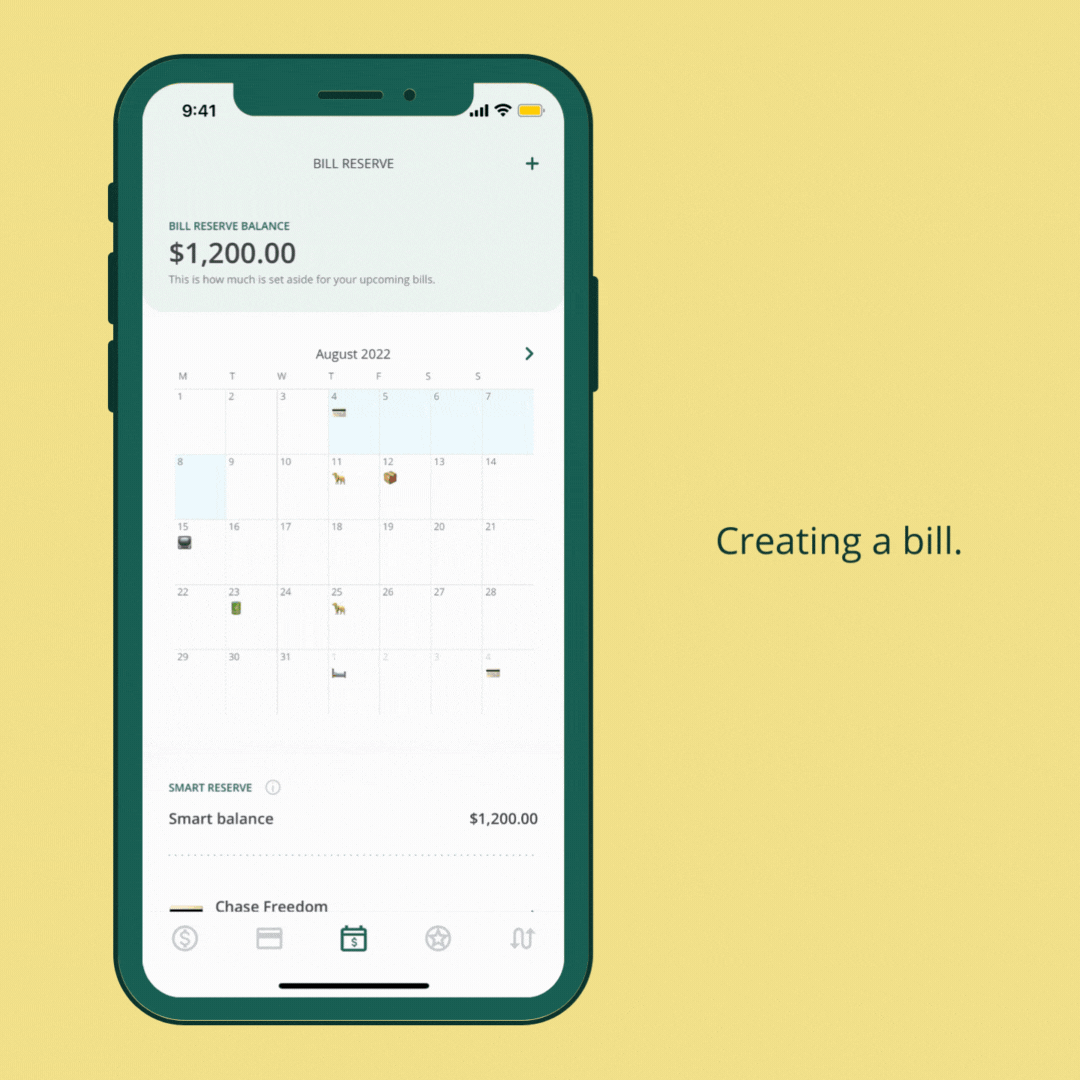
.gif)
What happens when our Smart Reserve is running low?
Zeta automatically alerts you and your partner to top up your Smart Reserve when it runs low via push notification and email. Then, we'll nudge you to add money to your accounts in less than 1 minute.
How do I withdraw from Smart Reserve?
Smart Reserve is automated, so when you need to pay the bill, use your debit card or account number. When the transaction posts to your account, tag "spent from" to the bill. This will deduct the funds from the appropriate bill.
If you need the funds for something other than paying a bill, you can skip a bill to release the funds to Available to spend.
Pro Tip
When you tag transactions' “Spent From,” set a rule so that next time the app will do this for you.